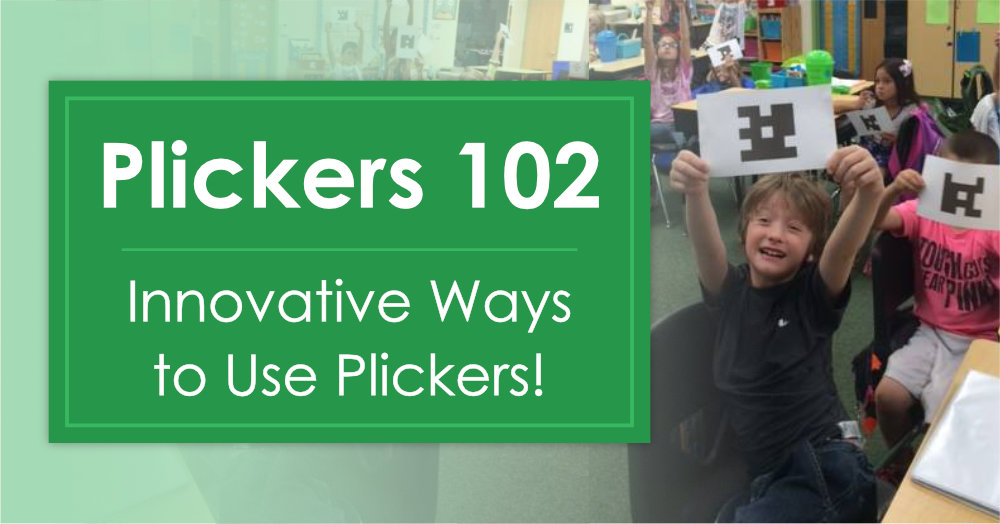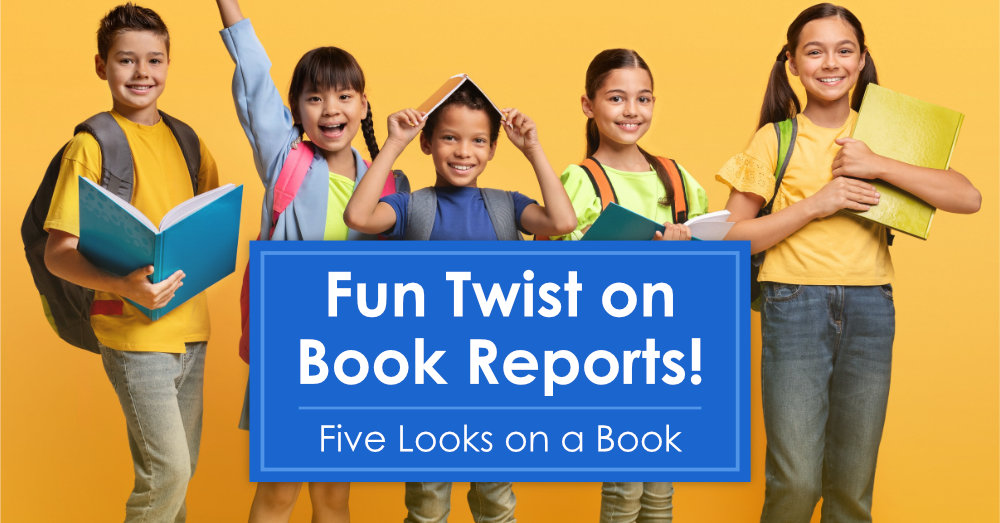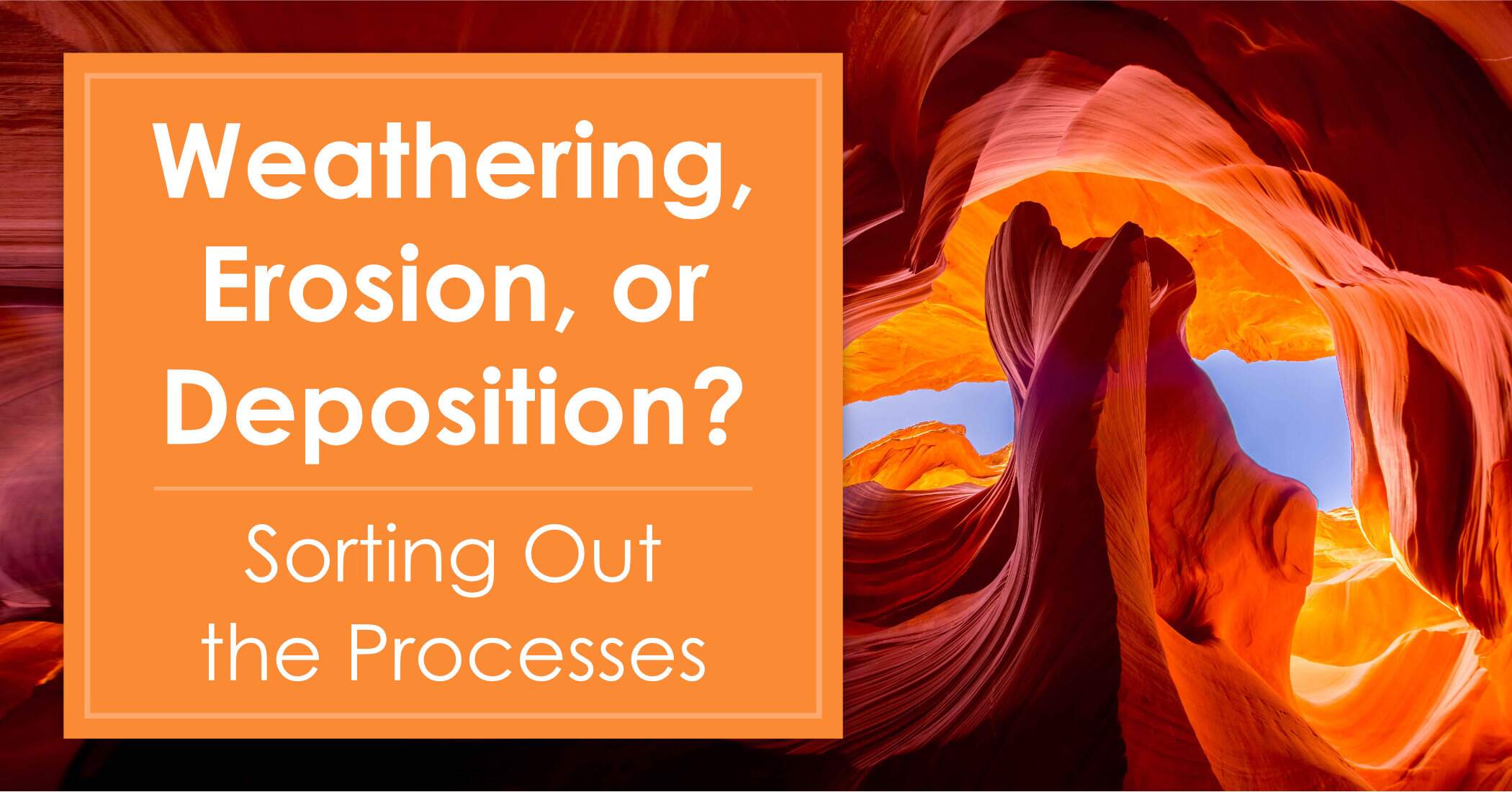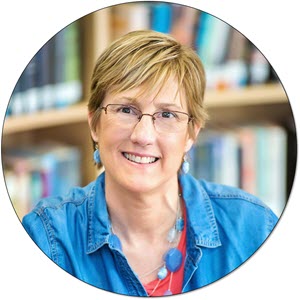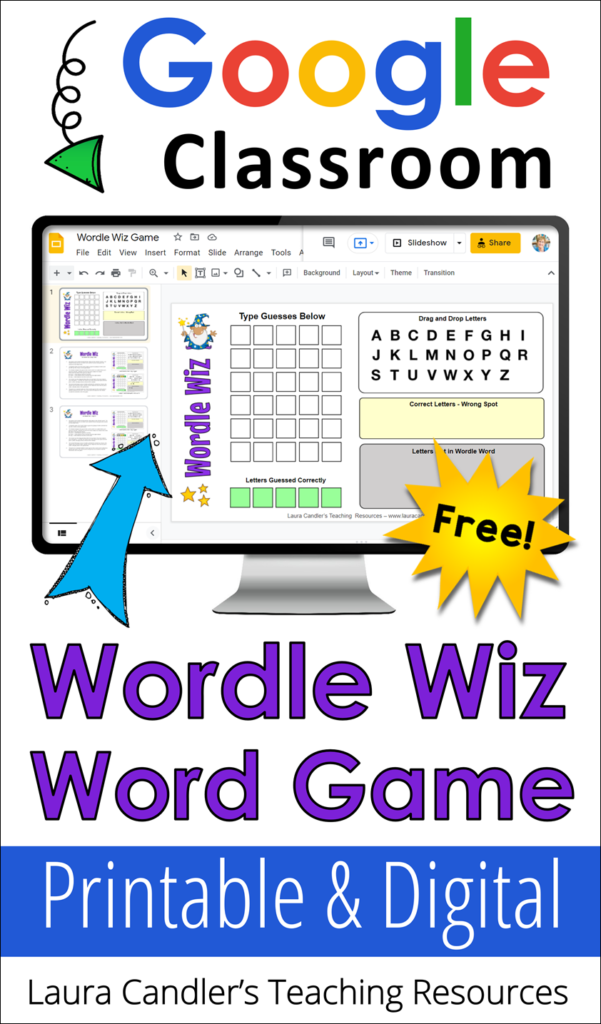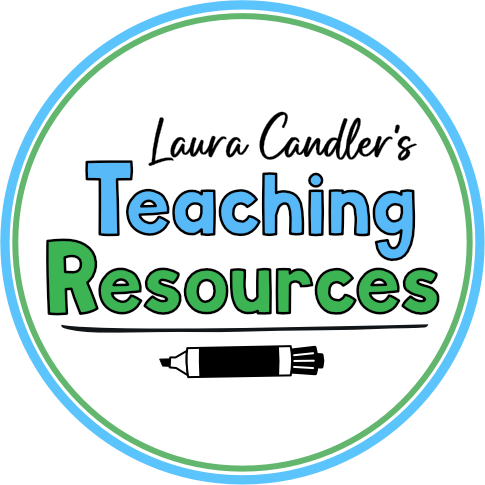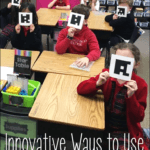Can you tell I’m a little obsessed with Plickers? It’s a strange obsession, since I’m no longer in the classroom and I can’t even use Plickers with kids! However, seeing teachers get excited about it when I shared it at the Elementary School Conference was almost as fun as using it with kids! To tell you the truth, I was hooked on Plickers when I tested it out at home. That’s when I truly understood how it worked and and saw its enormous potential. Since then, I’ve been enthusiastically sharing what I’m learning about Plickers with other educators.
If you aren’t familiar with Plickers, read my original post, Plickers 101: Digital Exit Tickets and More, to get an overview of how it works. Plickers is a free program that’s a cross between hand-held “clickers” and paper QR codes. It’s an amazing formative assessment tool that provides academic performance data in a flash.
But as I discovered recently, Plickers is so much more than an assessment tool! Plickers is also a powerful way to connect with your students and to increase engagement throughout the learning process, not just at the end.
Last fall I created a free Facebook group for teachers who wanted to share ideas for using Plickers, and in a few short months that group grew to over 700 members! Not only do the teachers help each other with technical issues, they are sharing some truly innovative ways to use Plickers in their classrooms. I’ve been so impressed with their “out of the box” thinking, and I’m excited to be able to share some of these strategies with you now. Of course, I checked with everyone before sharing their strategies and photos, and all contributors were happy to be included. If you’re interested in joining the group, you’ll find that information at the end of this post.
Free Webinar: Interactive Teaching with Plickers
Plickers can be a little tricky to set up, and so I decided to present a webinar to help teachers get started. I also described some of the innovative ways to use Plickers that were shared by Plickers Facebook group members. The live webinar is over, but you can still watch a free replay of Interactive Teaching with Plickers.
By the way, Plickers recently released a major update, so the illustrations in the webinar look different from what you’ll see on their site now. However, all of the features I described in the webinar are still available for free.
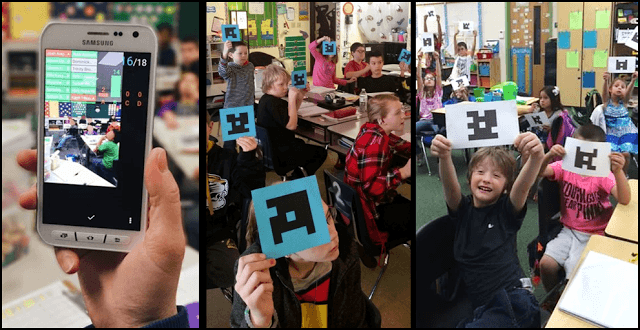
Innovative Ways to Use Plickers
Here are some of the most innovative and interesting ways teachers are using Plickers.
1. Team Plickers Showdown
Have you ever thought of using Plickers as a part of a cooperative learning activity? Showdown is a terrific strategy for practicing or review academic content in teams, and adding Plickers makes it even more fun! It’s similar to the original Showdown activity I described in my post, Show What You Know, with the addition of team Plickers response cards. Watch the Interactive Teaching with Plickers webinar for a complete explanation of how to set this up this activity and when to use it.
2. Lunch Count and Attendance
Plickers makes it easy to take your daily lunch count and attendance at the same time. Just create a generic lunch count question with up to 4 responses and change the lunch choices each day. If you make it part of your daily routine to take the lunch count right after the tardy bell rings, you’ll be able to use the results to check attendance.
3. Poll Questions and Voting
Plickers makes it easy for students to respond anonymously to any poll question. It’s the perfect tool to use for class meetings or when asking students to vote on just about anything.
4. Choosing Groups or Topics
If you have a problem with kids choosing project groups or writing topics based on what their peers choose, use Plickers to keep the results private until you are ready to share the results. Students are far more likely to choose what they want to do and not what their friends are choosing.
5. Writing Workshop Status of the Class
Teachers who use writing workshop often start by conducting a “status of the class” to check in with students about where there are in the writing process. Once again, Plickers can be a big time-saver! Instead of polling each student individually and recording their responses on a paper chart, why not use Plickers to scan and record student responses quickly? Enter the question, “What will you be working on today?” Then include up to 4 options like “rough draft,” “need a conference,” “editing and revising,” “final draft.” You can even export your data to a spreadsheet and print it if needed.
6. Social/Emotional Status of the Class
Jessica Vasquez uses Plickers to conduct a social/emotional status of the class each morning. She starts the day by posting a question about how her students are feeling, and she includes a range of responses like, “worried,” “excited,” “calm,” or “scared.” While scanning their responses, she makes a note of students she wants to speak with with privately to find out what’s going on. You could also include words that describe physical responses like “sleepy” or “hungry.” If you don’t have time to talk with students individually, have your students write a short journal entry or letter to you to explain why they choose a particular response.
7. Choose Your Own Adventure Stories
How about using Plickers when reading a Choose Your Own Adventure book to your class? Tami Terry shared this strategy with the group last week. At each point in the story where the reader has to choose between two actions, she identifies one as the “A” option and the other as the “B” option. The kids vote for A or B with their Plickers response cards, and the results of that quick (and private) poll determine which page she turns to in the book.
8. Parent Survey at Open House
Angela Sievers shared that she recently used Plickers to conduct a parent survey during open house. She said that the parents loved using something that their children were using during the day. I also think it’s a great way to show parents how you are using technology in the classroom, too!
9. Student-Generated Questions
Melinda Harvey shared that after reading about how New Netherlands became New York, her fourth graders generated multiple choice questions, including answers and non-answers for Plickers. She entered their questions and used them the next day as a review. How did it go? “The kids loved looking for their questions, and got a kick out of seeing the non-answers. Some were silly, some were connections to other curriculum areas, some were very astute! I will definitely try this again!”
A Shout Out for the Plickers Facebook Group
I want to thank everyone who shared the strategies and photos I used in both webinars and in this blog post, as well as the teachers who continue to share in the Plickers Facebook group. If you are not a member and would like to join us, sign up using this Google Doc Form.
Now do you believe me when I say that I’m a bit obsessed with Plickers?! 🙂 The concept is genius, and I’m thrilled that the program is free! How are you using Plickers in your classroom?