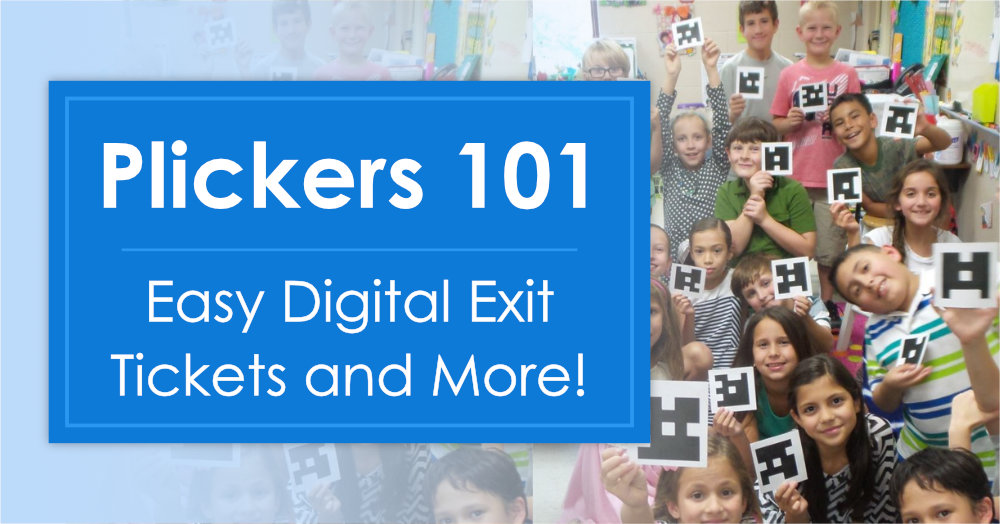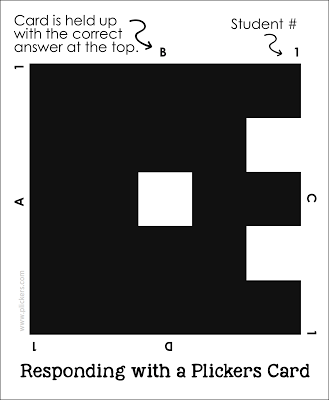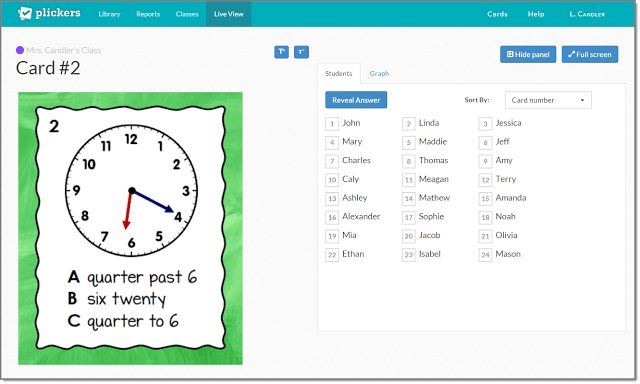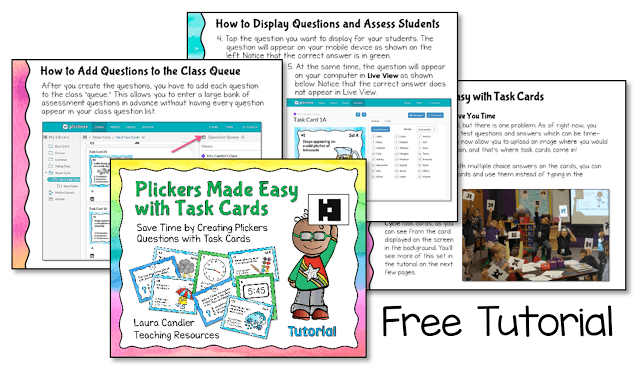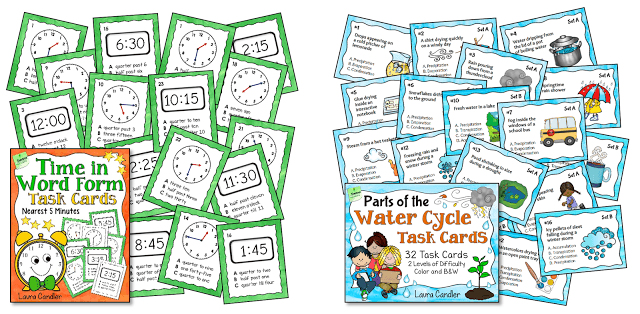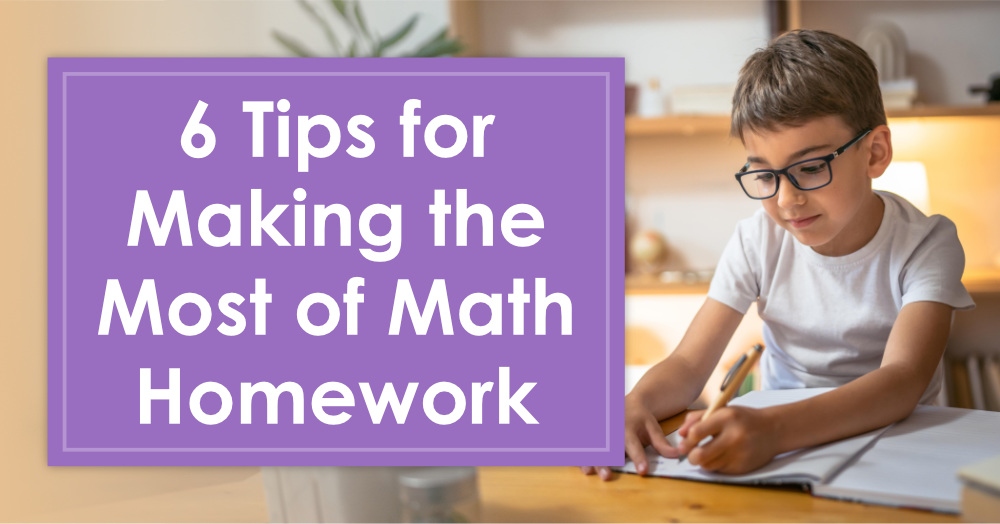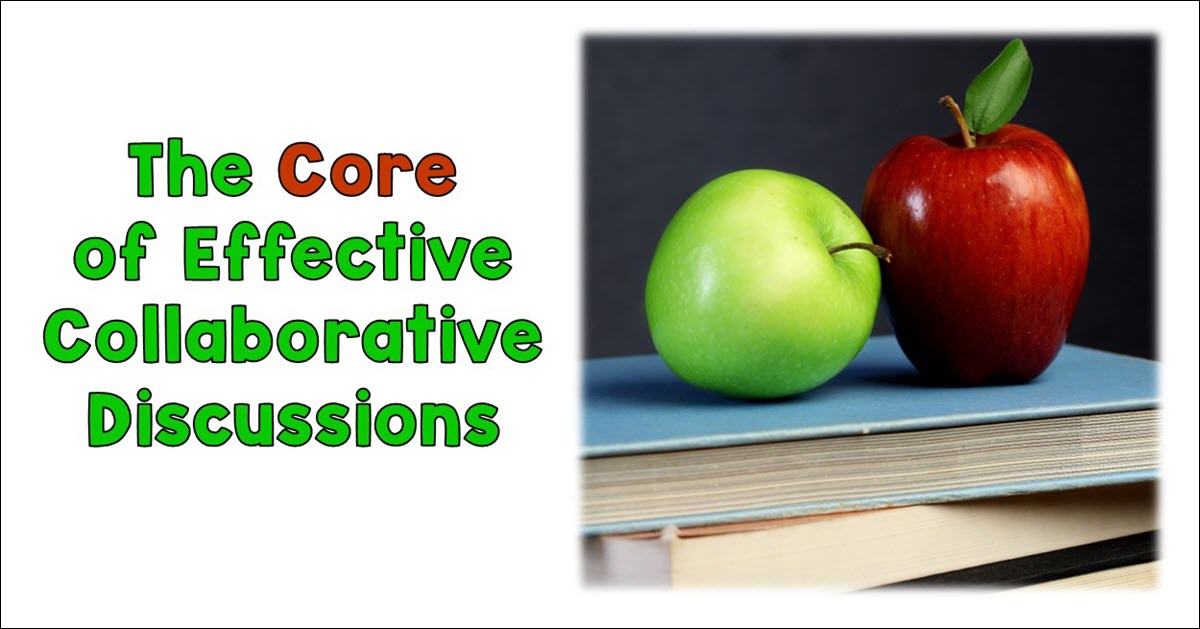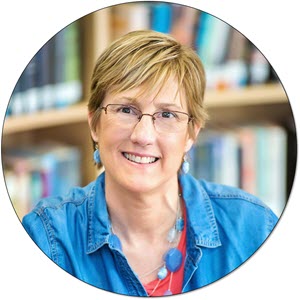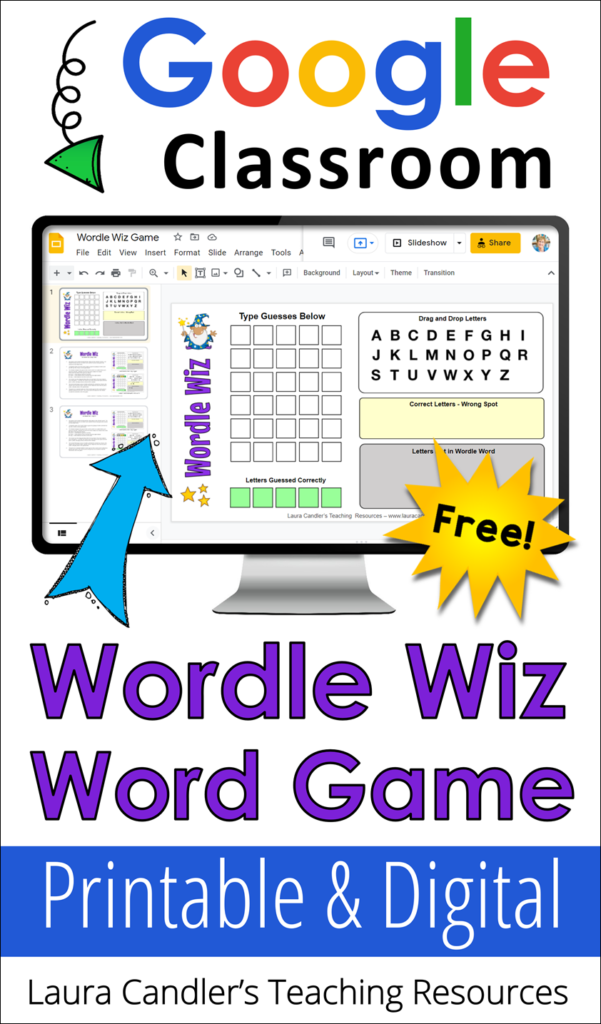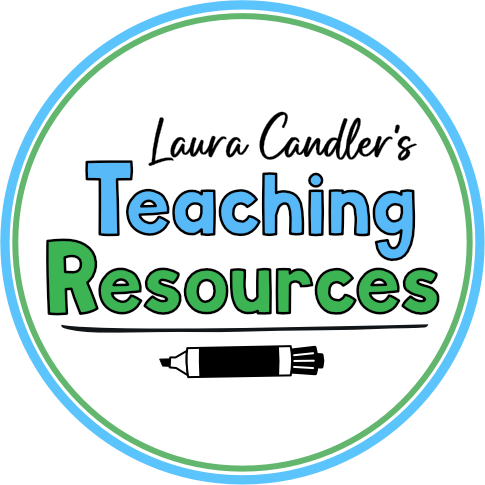What do you get when you cross response clickers with QR codes?
Wait for it…. Plickers!
Plickers is a free, totally innovative, web-based tool that combines the best of response clickers and QR codes. The program makes it easy for a teacher to get student feedback almost instantly, and the only technology needed is a single classroom computer and a single mobile device. Kids love it, too!
How Plickers Works
Plickers works somewhat like traditional handheld clicker systems. Students respond to multiple choice questions by clicking the letter of the correct answer, and the resulting data is immediately displayed for the teacher. But here’s where Plickers is different. Plickers eliminates the need for expensive clickers by using paper clickers, or “Plickers,” that work like QR codes. Each student is assigned a Plickers card with a unique pattern, and he or she uses the same personal response card all year to answer questions posed by the teacher. After a question is presented, the students respond by holding up their cards, and the teacher scans the cards with a mobile device. The results appear instantly for the teacher to view.
To understand how it works, take a look at the sample Plickers card below. Think of the unique square pattern as a sort of “fingerprint” the Plickers software uses to identify each student when the cards are scanned. The number on each side is the number assigned to the student in the system. As you can see, each side displays a different letter of the alphabet (A-D), and these letters represent the multiple choice answers. Students respond to Plickers questions by holding up their cards and rotating them so that the correct answer is at the top. The teacher scans the cards all at once by pointing the camera on a mobile device towards the class and sweeping it around the room. As the system recognizes each card, the results are displayed instantly on the teacher’s mobile device.
You can download a set of these cards for free from the Plickers website, but be forewarned that they take a lot of ink to print. Fortunately, you only need to print them once a year if you print them on cardstock and store them properly. Laminating them does help protect them, but you should laminate one and test it out in your classroom before you laminate all the cards. Sometimes the glare from the plastic can cause problems with scanning, especially in certain lighting conditions. One solution is to purchase a set of Plickers cards from Amazon.com which are printed on sturdy paper and are laminated with a non-glare film.
Plickers K-5 Facebook Group
I love exploring the features of Plickers and discovering new ways to use it! To get started, I set up an account at Plickers.com and watched the tutorial videos. The basics were fairly easy to master, but what I really wanted to know was how others were using it in their classrooms. So I created a Plickers Facebook group for elementary teachers who wanted to share strategies for using it, and the group now has over 2,000 members! If you want to join, you can sign up here. (It’s free!)
Simple Ways to Start Using Plickers Now
I was impressed by the many ways teachers are using Plickers, but I decided not to share them all in this post. It’s a bit much to take in when you’re just getting started! For now, I’ll stick to the three assessment strategies below, and I’ll share additional strategies in a future post.
- Assessing Prior Knowledge – Use Plickers to find out what your students know about a topic or their proficiency with a particular skill before you introduce that lesson or unit. You can save a lot of instructional time by determining the appropriate level of instruction in advance.
- Ongoing Formative Assessment – Take time to assess student understanding at least three or four times during a lesson. If your students are not grasping the concepts, it’s far easier to backtrack and reteach those concepts on the spot than to attempt to correct misunderstandings the next day.
- Easy Digital Exit Tickets – After completing a lesson, assess with a series of Plickers questions instead of paper exit tickets. You won’t have to print new exit tickets each day, and you can choose the questions at the end of the lesson to be sure they fit the content and skills you covered. Furthermore, you won’t have to take those exit tickets home to grade! You can view the results later as you plan the next day’s lesson to make sure the level of instruction is appropriate. You’ll also know who’s going to need extra help. If you want to review the data before the students leave, you can base your homework assignments on the results. Allow students who get 100% of the answers correct to skip the homework for that night.
Plickers Made Easy with Task Cards
Have I convinced you to try Plickers? It’s an amazing tool, but there is one BIG problem. As of right now, you have to manually enter all test questions and answers which can be time-consuming. Fortunately, the Plickers team recently added a feature that allows the user to upload an image into the area where you type each question.
I love figuring out time-saving strategies for teachers, so when I discovered that feature, I immediately wondered if it was possible to upload images of task cards instead of having to enter written questions manually. Within a few minutes I was excited to find out that it works! Images of task cards can be used for questions, and if the cards have multiple choice answers, it only takes a few minutes to upload an entire set of images. In addition to saving you time, this feature is awesome because you can create assessments for topics like telling time with an analog clock or analyzing graphs that require an image. The example below shows one of my Time in Word Form Task Cards as it would appear in “Live View” for your students. As you can see, I didn’t have to enter a written question nor any answer choices. I just uploaded the image and told the system which answer was correct. There’s really no way I could have entered that assessment item without using an image.
If this all sounds confusing, don’t worry. I created a step-by-step tutorial to explain exactly what to do. You can download it for free from my TpT store.
Ready-to-Use Task Card Images
After I discovered how to use task card images with Plickers, I realized that it would be nice if teachers could purchase ready-to-use images of task cards to save the time. I’ve been testing this idea, and my two newest sets of task cards include Plickers-ready images in a bonus folder inside the product zip file. My Time in Work Form Task Cards are shown on the left, and Parts of the Water Cycle Task Cards are displayed on the right. If you would like me to create more task card sets with Plickers-ready images, comment on this post with your suggestions.
Using Task Cards for Whole Group Formative Assessment
Task cards are normally used in centers or in games like Scoot. But being able to use them with Plickers got me thinking about other ways to use task cards, like for whole group formative assessment. So I’m experimenting with adding task card and images to other products that didn’t previously include task cards, such as Sentence Go Round. If you’ve already purchased this product, you can click on the image below, log in to TpT, and download the new file which includes 10 task cards and images. You can use these task cards for assessing prior knowledge, for ongoing formative assessment, or at the end of the activity as a digital exit ticket.
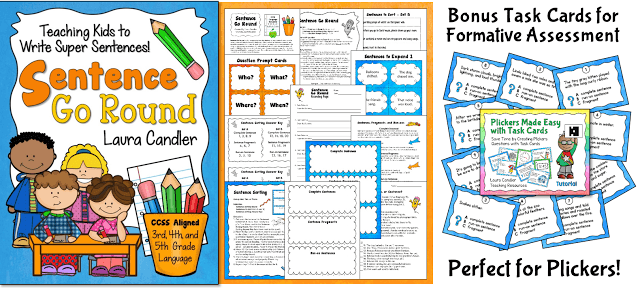
Plickers 101 Wrap Up
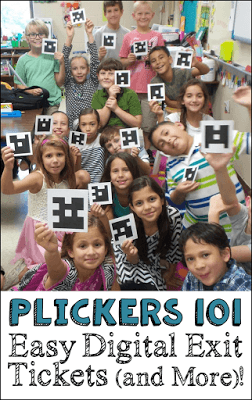
Disclosure Statement: I’m not affiliated with Plickers, and I wasn’t paid to write this post. I’m sharing about Plickers because I’m a strong believer in using formative assessment to drive instruction, and I enjoy figuring out ways to make interactive teaching methods easier to implement. I’m creating a series of products that include Plickers-ready images, and I hope you’ll consider purchasing those that meet your needs. Your purchases make it possible for me to continue creating free resources like the Plickers Made Easy with Task Cards Tutorial. I’ve included an affiliate link to the Plickers cards on Amazon.com which means I earn a small percent of the sales of that product, too. Trust me when I say that I would never link to something that I didn’t believe was a great product! Thanks for your support!