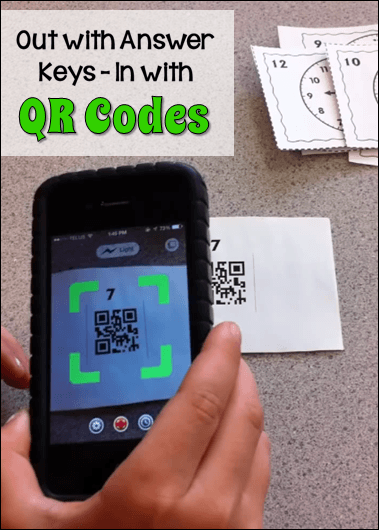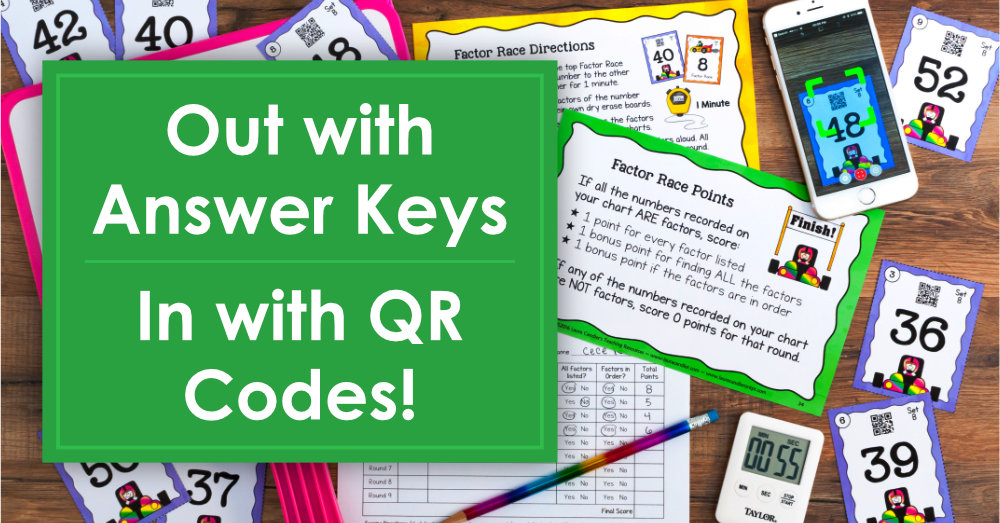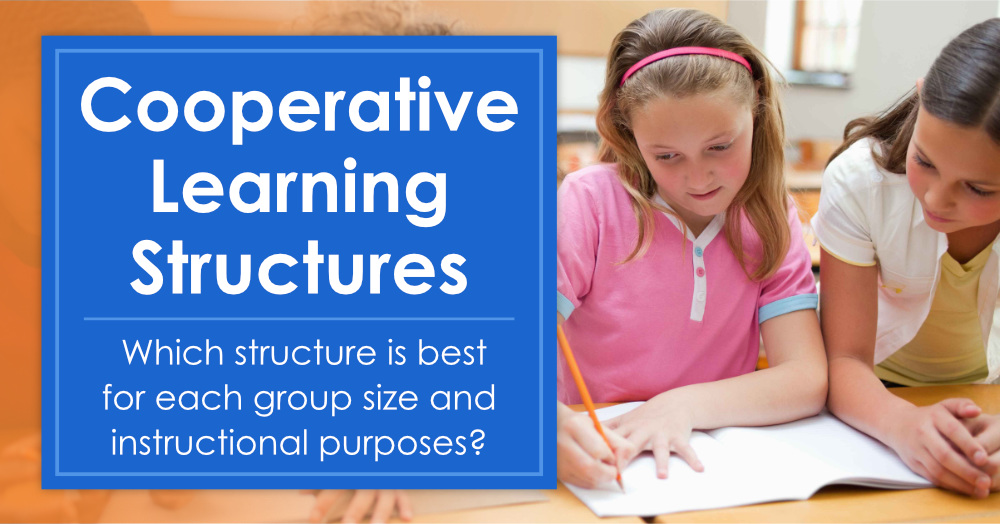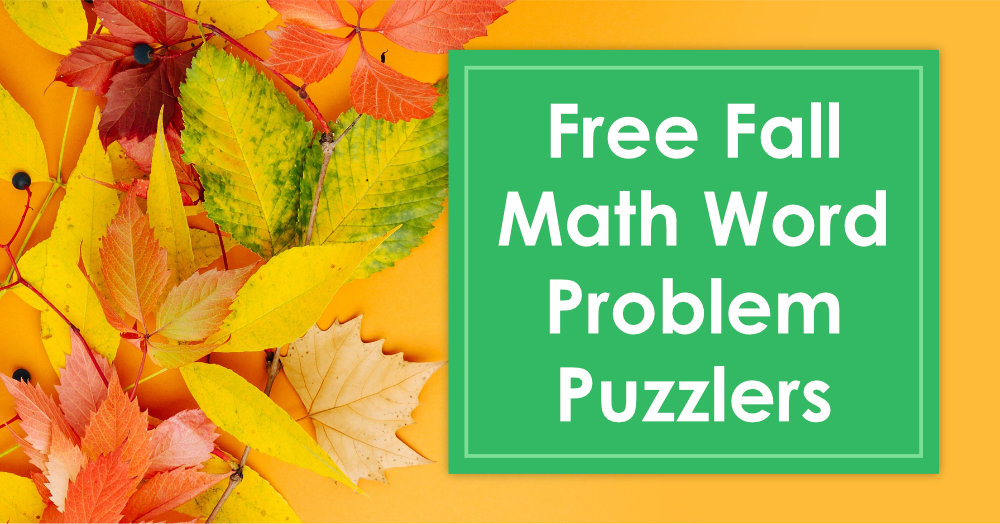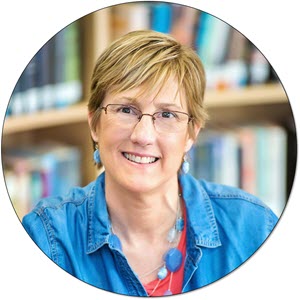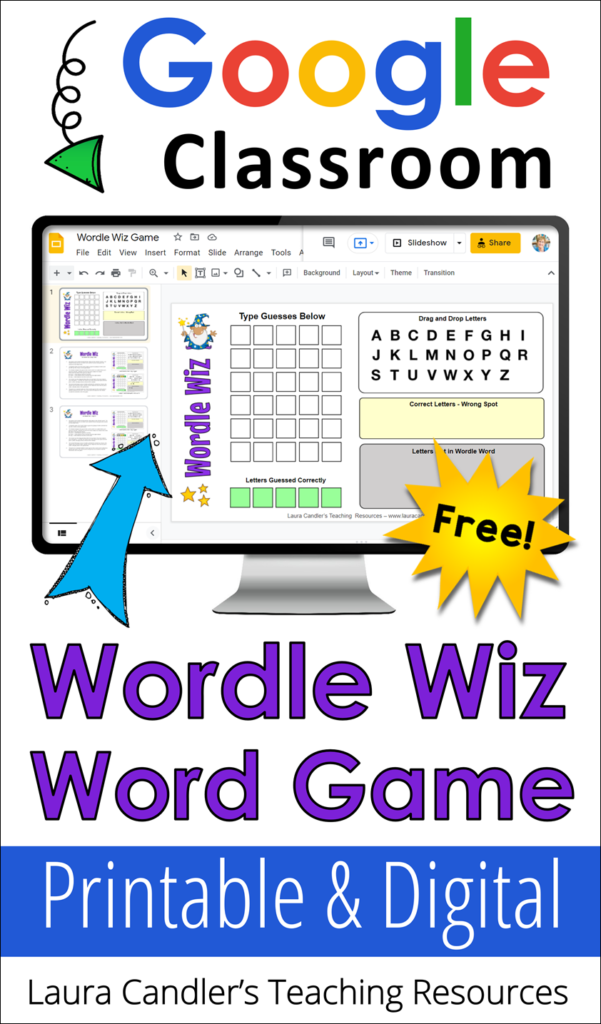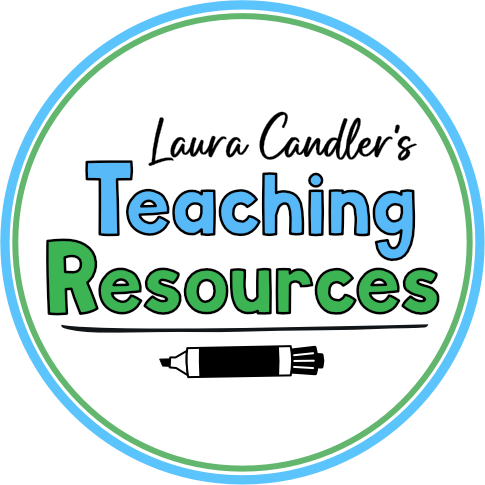QR codes are everywhere now, from restaurant menus to PTA flyers. But did you know that QR codes are super useful in the classroom, too? QR codes can send the student to a web page, a Dropbox file, a Google Maps location, or even a word or number in plain text format. This opens up all kinds of possibilities, but the one I want to address is how QR codes can solve the answer key problem.
The Problem with Answer Keys
Imagine this scenario. Your students are playing a math game in centers or cooperative learning teams, and they have to consult an answer key on every move to see if they solved the problem correctly. While looking at a whole page of answers to find the one they need, they end up seeing answers to other problems, too. Even if you put the answers on the backs of the task cards, it’s easy for kids to peek at the answer (accidentally or on purpose) when they select a game card.
What if you were able to put the answers on the task cards using a secret code, a code that could only be deciphered AFTER the problem was solved? Guess what? QR codes can do just that!
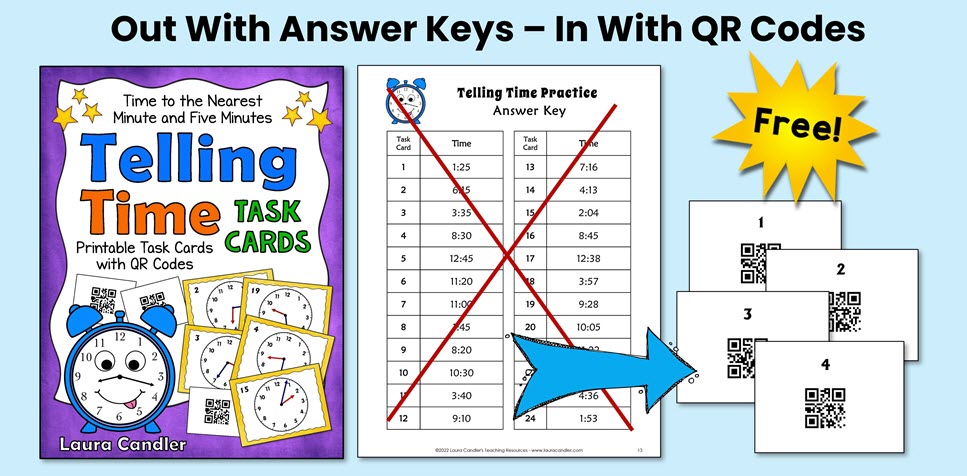
How To Scan a QR Code
You can make your own codes, but before I explain how to do that, let me show you how they work. Students solve the problem on the front of each task card, and then scan the QR code on the back of the card with a device like an iPad, tablet, or phone. When they do, they will automatically be taken to the written answer that YOU programmed in when you created the code!
Susanna from Whimsy Workshop Teaching used my Telling Time Task cards with her second graders, and she asked one of her students to demonstrate how to scan the QR code on the back of the task card. Just watch as Ashley explains in less than 30 seconds what to do! It’s adorable, and informative, too!
Ashley doesn’t tell you which app she used, but you don’t need a special app anymore. All you need is a smart phone with a camera. When you point the the camera lens at the QR code, a link pops up. Tap the link and you’ll go directly to the answer!
Free Telling Time Task Cards
If you’d like to try using task cards with QR codes in your own classroom, give the Telling Time Task Cards below a try. Kids can always use practice with telling time to the nearest minute and five minutes, so even if you don’t teach this skill as a part of your curriculum, you won’t be wasting your time. This product is available on TpT, but you can also get it for free by subscribing to Candler’s Classroom Connections.
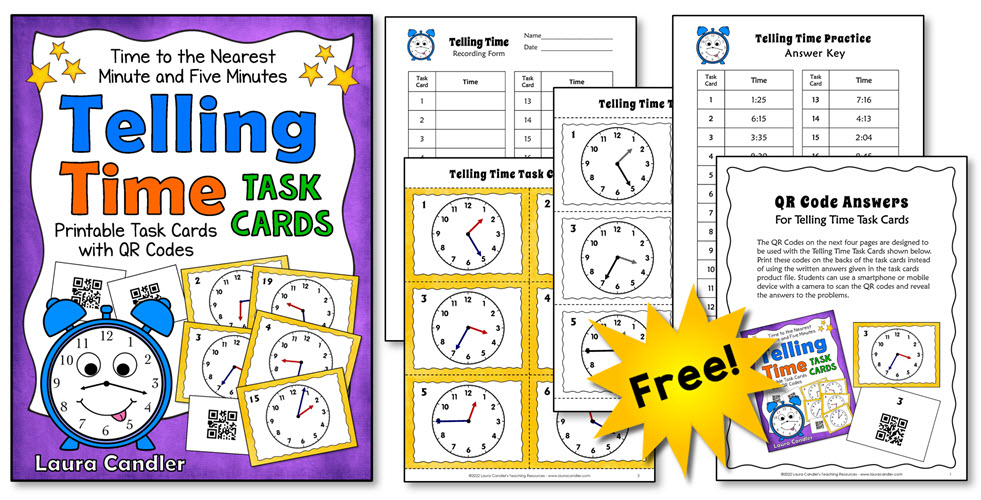
Where to Find Task Cards with QR Codes
There are many task card products available for purchase that have QR code answers, but you can also create your own using a free QR code generator like QRStuff.com. It’s a bit of work to generate the codes, print them out, and glue them onto the back of your task cards, but it’s doable.
If you don’t want to create your own task cards with QR codes, visit the QR Code Products section of my TpT store and check out my offerings!
One of my favorite games with QR code task cards is Factor Race (shown below). In each round of the game, the team leader flips over a card to reveal the target number, and all players race to see how many factors they can find in a given amount of time. When the time runs out, the leader scans the QR code to find the correct answers. Players earn one point for each correct factor, one bonus point for finding ALL the factors, and another bonus point for listing the factors in order. The catch? If they include even ONE number that is not a factor of the target number, they don’t earn any points for that round! Players are highly motivated to find factors quickly, but they also learn that accuracy is as important as speed!
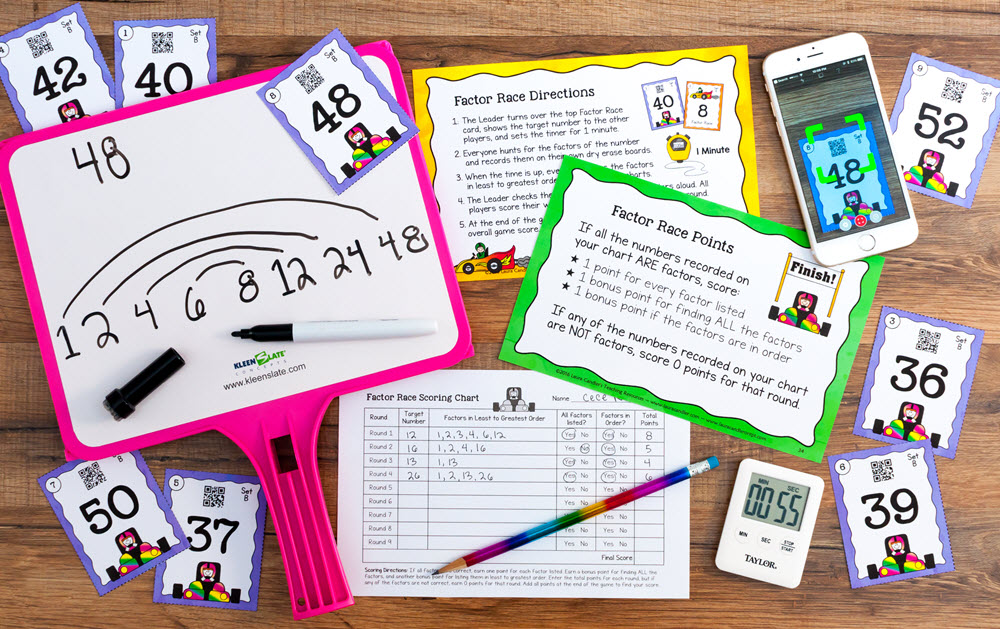
Other Benefits of Using QR Code Answers
QR codes not only solve the answer key problem, but they add a little fun and excitement to your task card lessons. Whether students use them alone, in partner activities, or in cooperative learning groups, QR codes will motivate your students to do their best work. Everyone wants the answer that pops up on their device to be THEIR solution to the problem!