Guest post by April Smith

One of my goals at the beginning of this school year was parent engagement. In the past, our school has sent home between 3-5 flyers every week trying to get parents involved, with little success. I was frustrated with how much work I was putting into communicating with the parents, only to not hear anything back. I needed something revolutionary to engage the parents. Many of our parents work long hours and often don’t even see their kids in the evening to gather all of the flyers we’re sending home. I needed a solution that was easier for them to access, and easier for me to prepare.
After attending a workshop on using Google Drive in the classroom, it dawned on me that I could use this completely free service to collaborate with parents in a way that was much more accessible than sending home a ton of paper with a forgetful 4th grader.
1. Collecting Contact Data – I used to spend a great deal of time trying to read parent handwriting as I typed up individual contact information into a spreadsheet. From your Google Drive, you can create a Google Form with as many questions as you’d like. I setup a computer station for parents to visit when they come in for Open House before school starts, and I post the form link on my class website for the parents who weren’t able to make it. For parents who still haven’t filled out the form, I print and send home a paper copy, then input the information it myself.

With a couple of clicks, you can set up your form to organize the data into a spreadsheet. The spreadsheet is stored in your Google Drive and is completely private unless you change the settings to share it. If you share students with other teachers, this is a great way to share contact information, and it will just be viewable by you and the teacher you send it to! Check out this simple tutorial.
2. Sharing a Presentation – Easily upload your Back to School (or other) PowerPoint to your Google Drive or create one using Google Drive’s Presentation app. Next, change the sharing settings so that anyone with a link can view it. You can then copy the link and e-mail it to your list of parent e-mails (that you collected from your Google form I hope), and also post it to your class website. If parents missed your live presentation, or want to refer back to it, they can access it at their convenience.
3. Sending a Class Newsletter – Your class newsletter can be created and sent to parents using Google Docs. Check out this great newsletter template that you can edit for your own class newsletter. Make sure you change it so that parents with the link can only view.
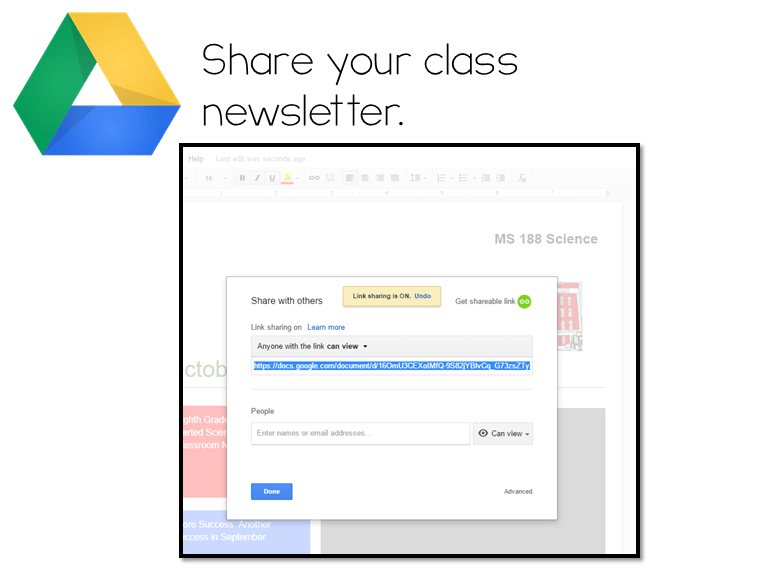
When you create your newsletter, you can add photos from your classroom to it and link to resources you want to share.
4. Communicating About Behavior – Every year I have a couple of students who end up needing parent communication about behavior on a daily basis. Instead of coloring in a smiley face every day or sending home multiple notes, why not share a Google Spreadsheet with their parents?
Not only is this a wonderful resource for divorced parents and busy families, but it simplifies the process for you. You can add information to the spreadsheet directly from your own device (I use the Google Drive app on my I-pad). I can immediately add an anecdotal note about the student without having to dash across the classroom looking for a pen, or waiting until the end of the day when I’ve already forgotten what behaviors happened when.
I personally set up a Google Form that I can fill out quickly, with the particular problem behaviors for that student as check-boxes. I then share the spreadsheet where the data goes with the parents.
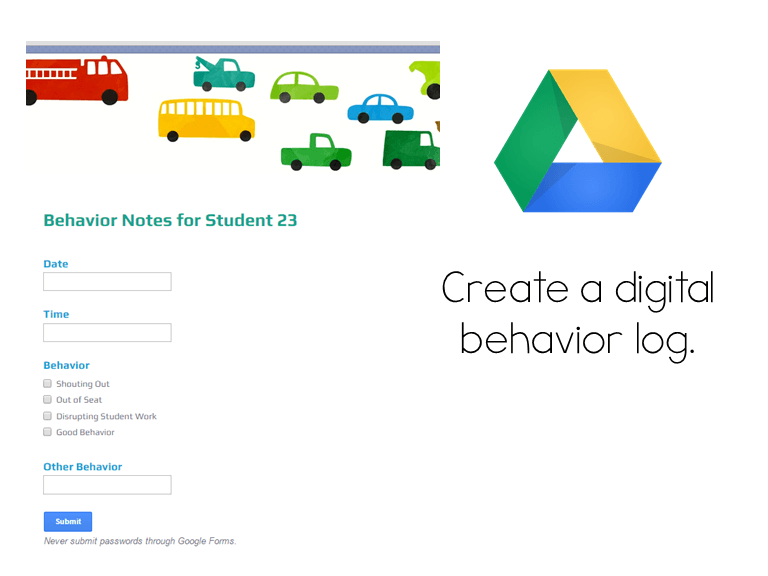
*Remember to change the share settings so that only the people you invite can view. This definitely shouldn’t be live to the entire internet due to privacy issues. I never include the student’s name just to be safe. I save the document and form as the student’s class number (i.e. “Student 23”) just in case.
5. Conference Sign-ups – This year I sent home paper forms for parents to sign up for a parent-teacher conference slot. They had the option to fill out the paper form with their top 3 choices, or log into the Google Doc to add their name to a guaranteed slot. The parents who turned in the paper form were given one of their appointments depending on the availability, but the parents filling it out online immediately knew when their conference slot was. I only received 4 paper forms, leaving a lot less work for me. I also had 100% attendance this year, which means the parents knew when their time slots were and there was no lost paper between me and their family.
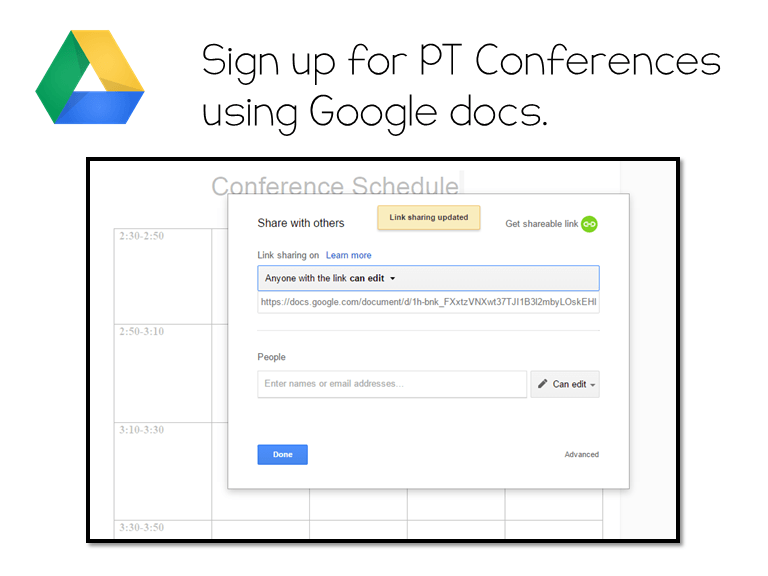
Implementation Tips
During Open House, Back to School, and even Parent-teacher Conferences, I personally show parents how to create an account and download the Google Drive app to their phone. For parents without e-mail addresses, I also help them sign up for Gmail, and download the app on their phone with notifications turned on. I was surprised to see how many of them were using Gmail and Google Drive for other things once I introduced it to them!
For those parents who do not have smart phones, devices, or computers, all of these files can be easily printed just like any other file on your computer. I’ve even had parents fill out a Google form using paper and pencil, then I filled it out digitally for them. You can also have a computer available in your classroom where parents can log in and participate.
Get started now at http://drive.google.com!
April is an upper grade teacher who loves creating fun and interesting activities for her students. She shares technology, math, and language arts lessons on PerforminginEducation.com.