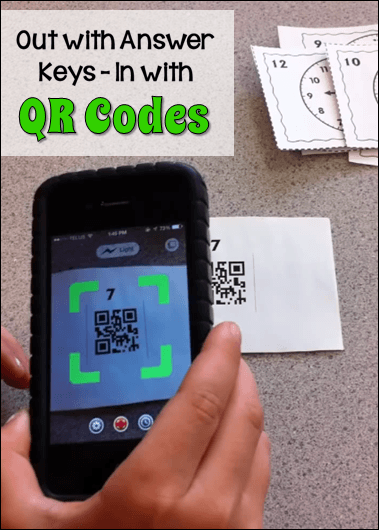
You know what QR codes are … those black and white patterned squares you scan with your smartphone to be taken to a webpage with more information about, well, anything! They’ve been popping up everywhere, from restaurant menus to PTA flyers. QR stands for “Quick Response” because scanning the code takes you to a new location instantly.
But did you know that QR codes are super useful in the classroom, too? QR codes can send the student to a web page, a Dropbox file, a Google Maps location, or even a word or number in plain text format. This opens up all kinds of possibilities, but the one I want to address is how QR codes can solve the answer key problem.
Imagine this scenario. Your students are playing a math game in centers or cooperative learning teams, and they have to consult an answer key on every move to see if they solved the problem correctly. While looking at a whole page of answers to find the one they need, they end up seeing answers to other problems, too. Even if you put the answers on the backs of the task cards, it’s easy for kids to peek at the answer (accidentally or on purpose) when they select a game card.
What if you were able to put the answers on the backs of the task cards using a secret code, a code that could only be deciphered AFTER the problem was solved? Guess what? QR codes can do just that!

You can make your own codes, but before I walk you through that process, let me show you how they work. Students solve the problem on the front of each task card, and then scan the QR code on the back of the card with a device like an iPad, tablet, or phone. When they do, they will automatically be taken to the written answer that YOU programmed in when you created the code!
Susanna from Whimsy Workshop Teaching used my free Telling Time Task cards (shown above) with her second graders, and she asked one of her students to demonstrate how to scan the QR code on the back of the task card. Just watch as Ashley explains in less than 30 seconds what to do! It’s adorable, and informative, too!
Ashley doesn’t tell you which app she used, but there are many free QR Code Reader apps for every device. Here’s a link to a free QR Code Reader for an iPhone. Just download the app on your mobile device and touch it to open it. Hold the camera lens over the QR code, scan it, and the answer pops up! How cool is that?
You can create your own codes using a free QR code generator like QRStuff.com, print out the codes, and glue them to the backs of your cards.
Don’t let this talk of “coding”scare you. I’m not talking about computer coding or anything technical. Just go to QRStuff.com and select the “Plain Text” option in the sidebar on the right. Type the answer into the box at the top and choose a color if you want something other than black. Your new QR code will be generated automatically, and you can copy and paste it to another document.
If you don’t want to create your own QR codes for task cards, many task card products and games now include QR codes. I created this set of Telling Time Task Cards with QR codes that I’m offering for free because I want you to be able to try out QR codes without spending a cent!
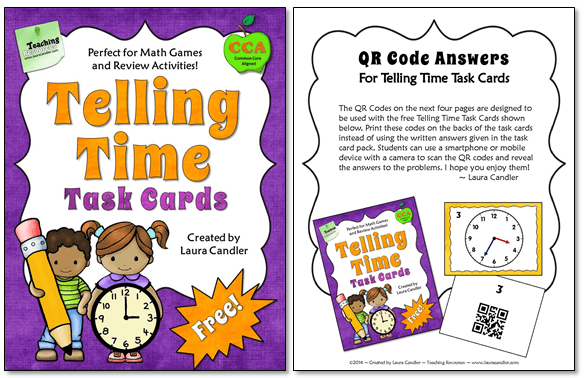
If you would like to find more task cards and resources with QR codes, visit the QR Code Products section of my TpT store and check out my offerings!
QR codes not only solve the answer key problem, but they add a little fun and excitement to your task card lessons. Whether students use them alone, in partner activities, or in cooperative learning groups, QR codes will motivate your students to do their best work. Everyone wants the answer that pops up on their device to be THEIR solution to the problem!